There are dozens of Android emulators for desktop systems on the market, which are popular in the market. But every user is familiar with the situation when they want to “start all over from scratch”, do a global cleansing of the accumulated information, or simply log out of the account. Today we will talk about how to delete an account in BlueStacks, consider the characteristic features of the procedure, pitfalls.
Briefly about the main thing
BlueStacks is an application for stationary platforms that works on the principle of a “virtual machine”. That is, an artificial Android environment is created, powered by the hardware of a PC or laptop. Among the main advantages of the software are:
- speed;
- high performance;
- low system requirements;
- compatible with many applications for mobile platforms;
- free base.
Delete account
User account BlueStacks is inextricably linked with Google services, so this procedure involves unlinking the emulator from an existing account. Step-by-step instructions for bringing our plan to life:
- At the bottom of the user interface, click on the icon that says “More applications ».
- Now select “SettingsAndroid”.
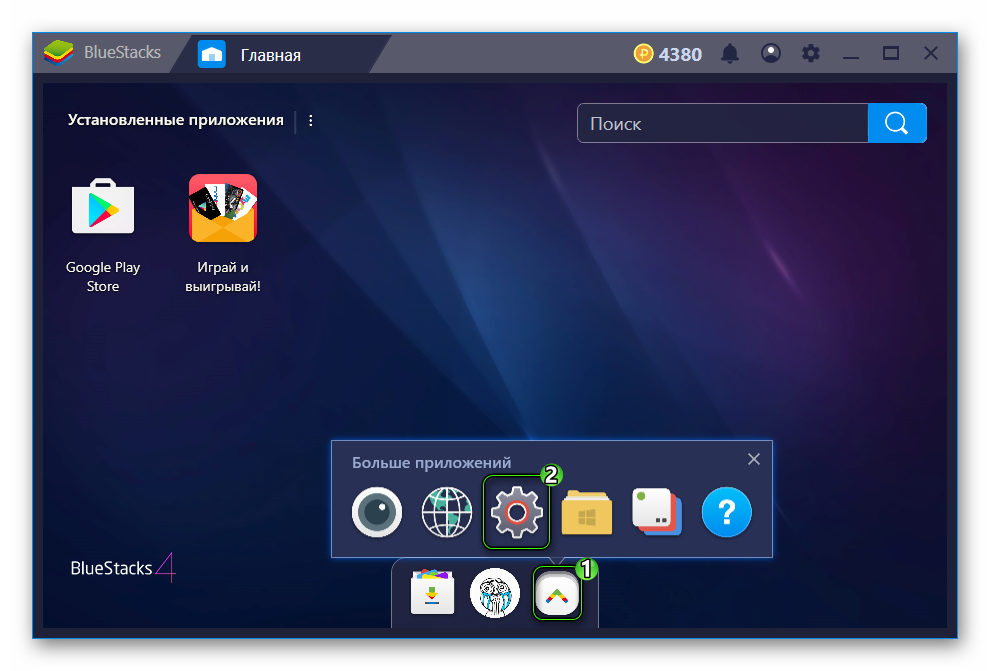
- Scroll down to Personal.
- Now open Accounts.
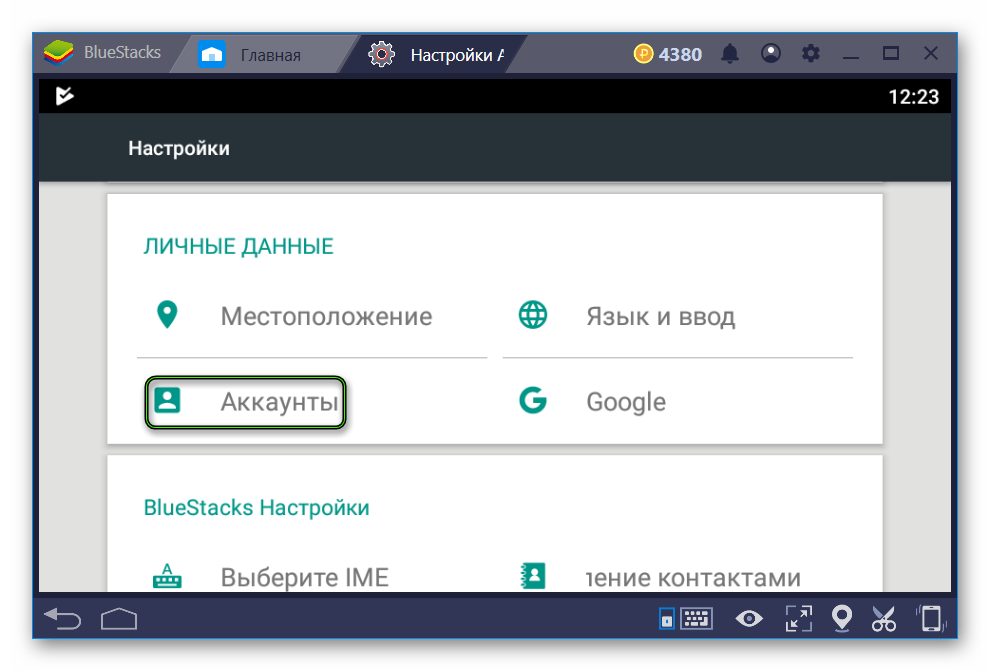
- Next, click on Google.
- Click on the icon with three horizontal dots .
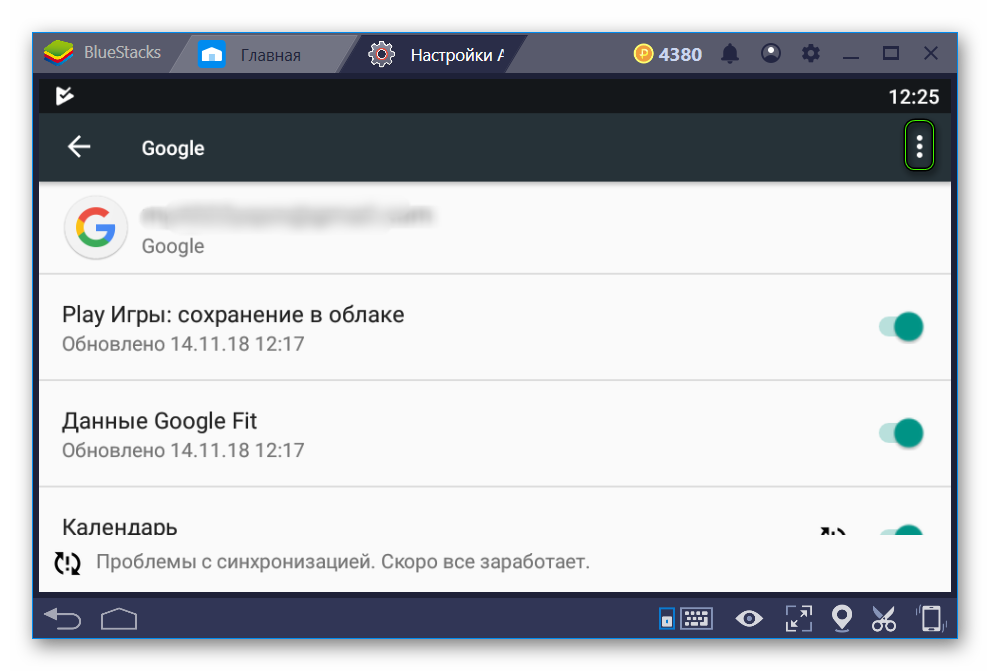
- LMB click on the delete item.
- Confirm the operation.
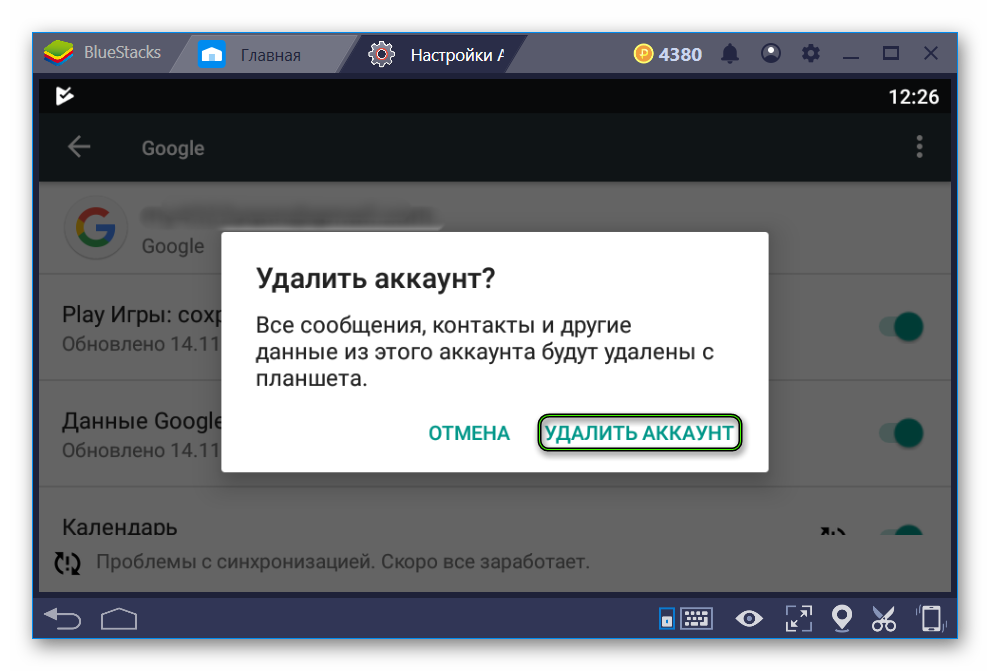
Adding a new “account”
At the end of the procedure, you will again be taken to the profile settings window, but this time there will be a single item – “Add account”. Just click on it to continue. Then select the option Google.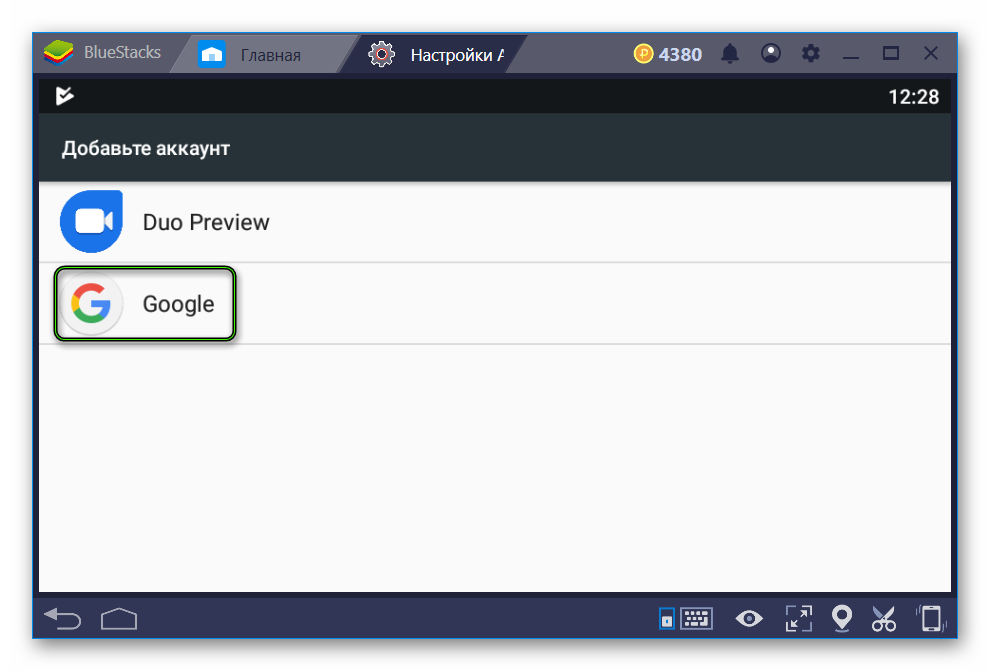 Now all you have to do is enter your account information and complete the procedure.
Now all you have to do is enter your account information and complete the procedure.







