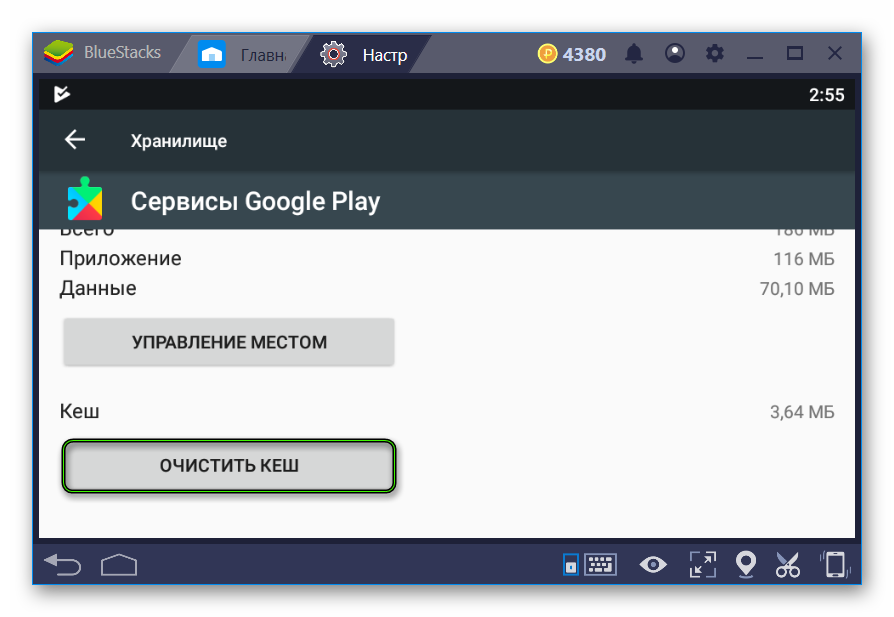Complaints that on BlueStacks is down are fairly rare. But still, such a problem sometimes occurs for users, even though the connection occurs in the browser and other programs. As a rule, it is solved by simply restarting the emulator. But what if it didn’t help? This is the question our article is intended to answer.
Instructions
The problem is solved quite simply through the Android settings in Bluestack. But here’s the problem: there is no universal way to get into them, because not all people have the same version of the emulator. But in our case, everything is performed in approximately the same way. To get started, open the system settings through the additional menu or from the System Applications directory.
 Then go to Apps.
Then go to Apps.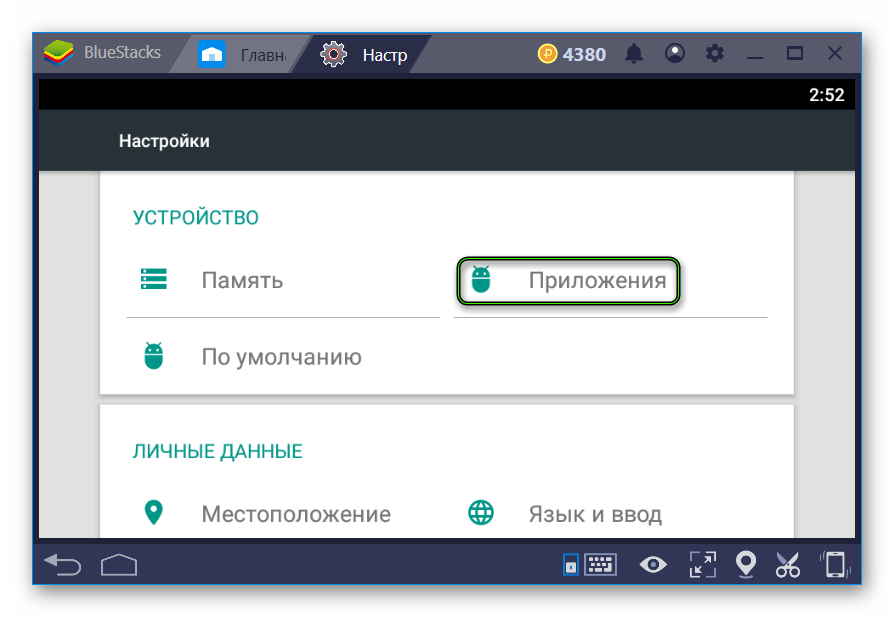 Click on the Menu icon located under the time indicator at the top of the window. Here select Reset Settings.
Click on the Menu icon located under the time indicator at the top of the window. Here select Reset Settings.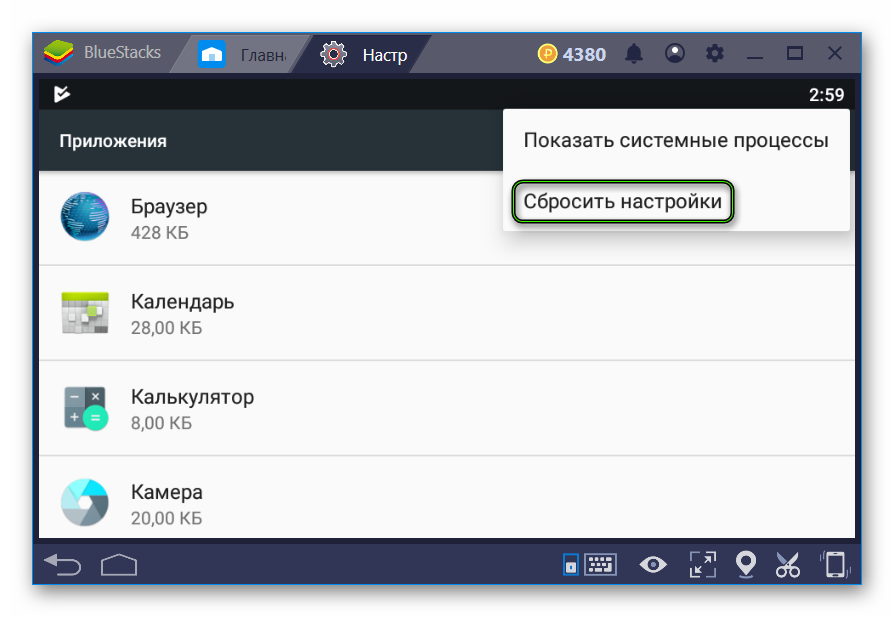 Then confirm the procedure.
Then confirm the procedure.
Addition
If the option we proposed did not work, and there is still no Internet connection in BlueStacks, then it means that something blocks it. Most likely, the problem is related to the antivirus programs installed on the computer or laptop. In this case, it is worth adding the emulator to the exclusion list. But there are two alternatives that will be relevant if you cannot download the application via Google Play Market . First, you can reset the store cache using our instruction. And secondly, any applications will be installed through the apk file. Read more about this procedure here.