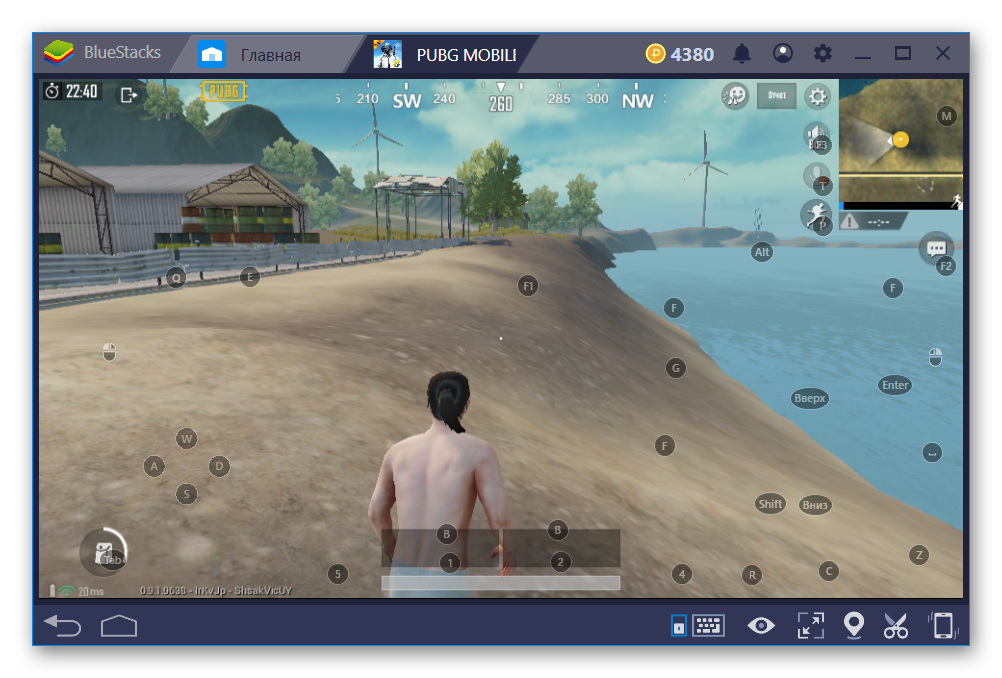Games built on the canons of the “Royal Battle” have recently gained immense popularity around the world. And the “fault” of everything is the release of PUBG for computers. The huge success of the project prompted the developers to soon introduce a mobile version available for Android and iOS. It has an important advantage in relation to a full-fledged one – it is free. Therefore, many people are interested in how to play PUBG Mobile through BlueStacks. We will also consider the technical requirements of the application, the pitfalls of the setup process.
For reference
BlueStacks is a popular emulator that creates an Android environment within the desktop platform. Accordingly, it will be used to launch applications and games originally intended for mobile platforms on a computer. Among the advantages of emulating software are:
- high speed combined with low system load;
- compatible with almost all mobile software;
- free base;
- intuitive user interface is pleasing to the eye.
[ adinserter block=”3″]
Installation process
Let’s take a closer look at how to run PUBG Mobile on PC via BlueStacks. Below is a step-by-step instruction that will answer all the questions: , install and perform preliminary configuration.
- Open the emulator settings.
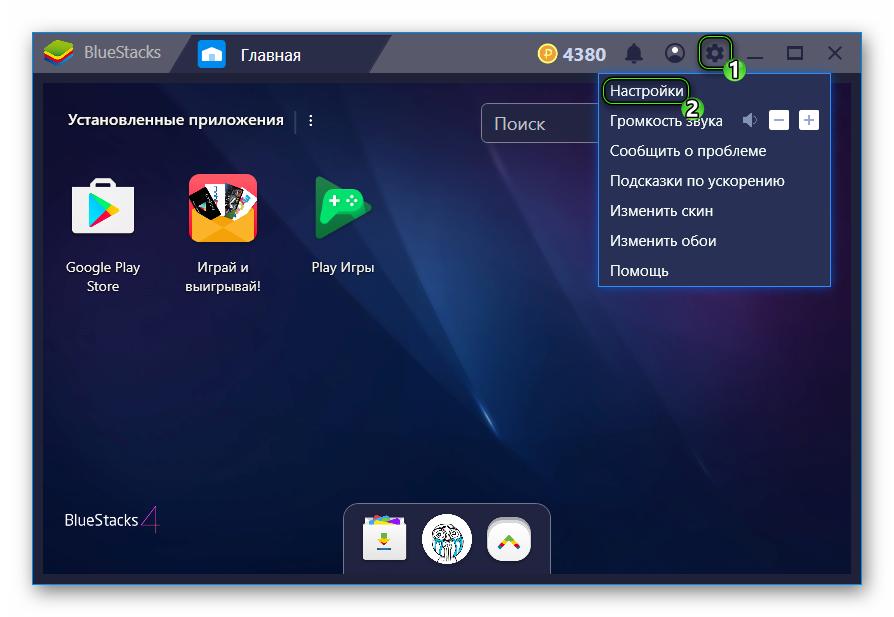

- In “Screen” set the appropriate resolution and high DPI.
- In “Engine » we provide from 1 GB of RAM (preferably 2 GB), turn on at least two cores and activate OpenGL.
- Click on “Restart Click” to confirm.
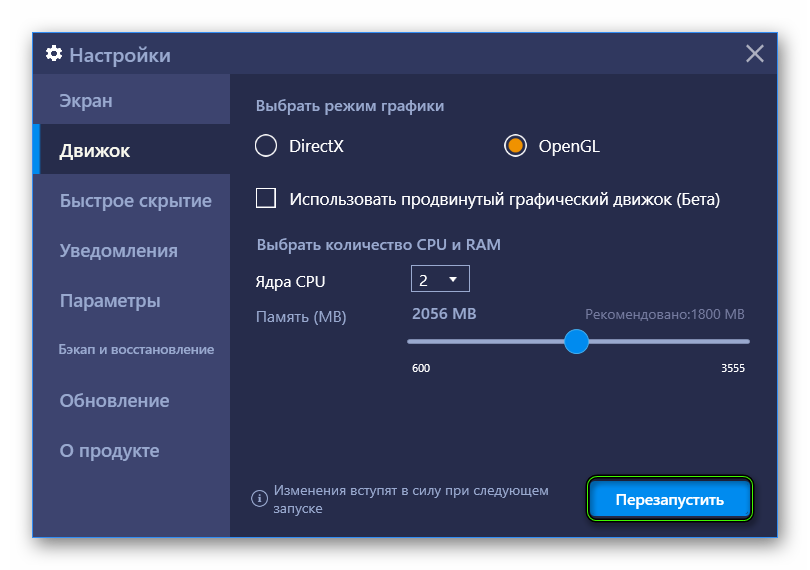
- Wait for the program to restart and open Google Play Store from the main screen.
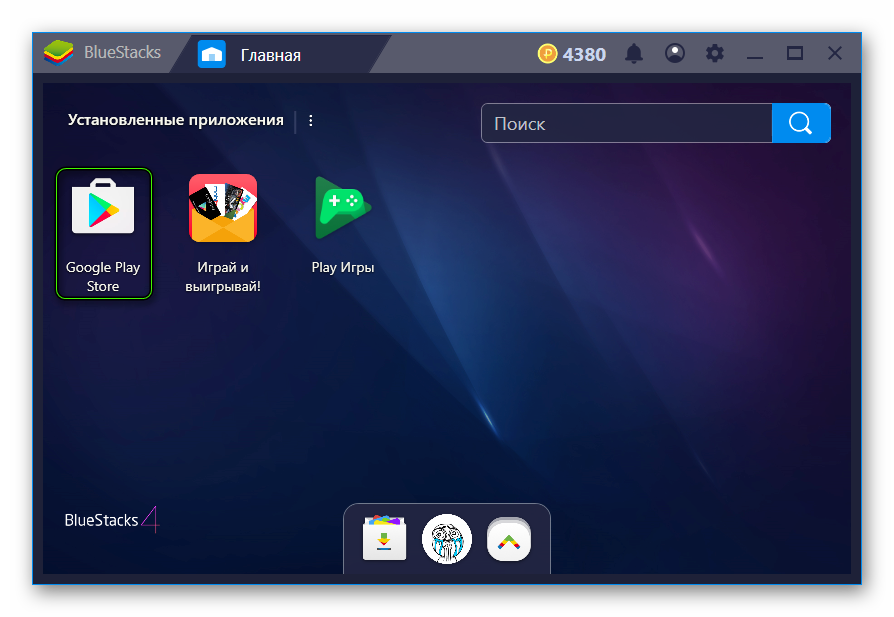
- Enter PUBG in the search bar and open the first item from the list.
- Click on “Install”.
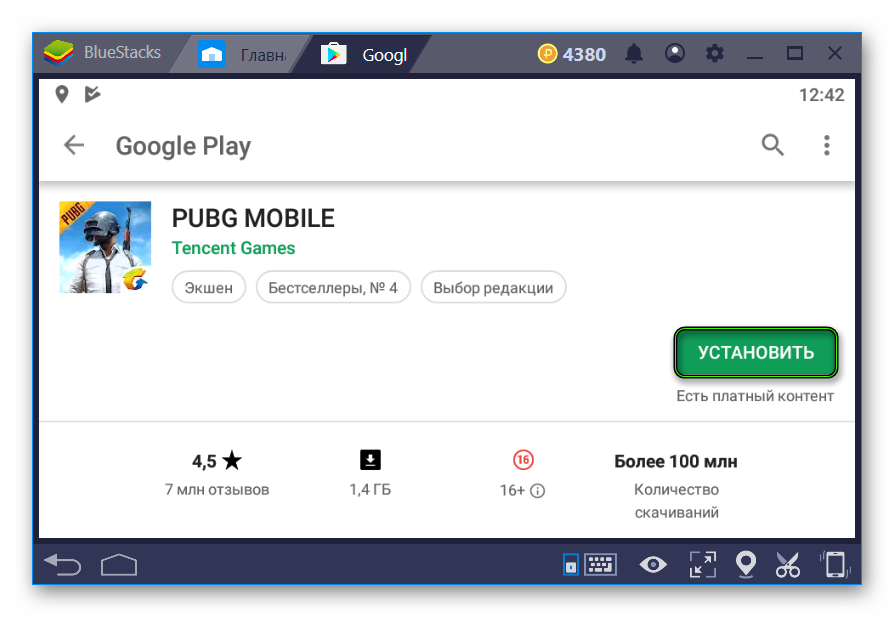
Troubleshooting
Avid gamers often are disappointed in the Royal Rumble for the reason that PUBG Mobile does not start via BlueStacks. As a rule, users are faced with the so-called black or pink screen instead of an in-game picture. If you have exactly this problem, then you should make sure that the emulator settings are set correctly, and contact to this article.