Each user strives to overclock the gaming application to the “speed of light” in order to fully enjoy the smooth gameplay and advantage over opponents. An effective way to achieve what you want is to connect a hardware accelerator supported by most components. Today we will talk about what to do if the virtualization engine does not start in BlueStacks.
At a glance
BlueStacks is a popular emulator that appealed to a wide Russian-speaking audience (and not only to it). The ability to play mobile applications on a stationary platform appeals to many, not to mention the list of strengths:
- high performance of gaming applications;
- intuitive user interface;
- multilingual;
- free form of distributing the distribution.
The virtualization engine significantly speeds up the system and makes the gameplay more comfortable. Most of the new components support this function.
Solving the problem
There are several solutions to the problem on the official website of the developers. For ease of perception, we will put them in a numbered list:
- As cliche as it sounds, try reloading your desktop. In some cases, this is enough to restore functionality.
- Compare the available technical indicators with BlueStacks minimum requirements.

- Check the amount of available RAM and kill the demanding processes with Task Manager.
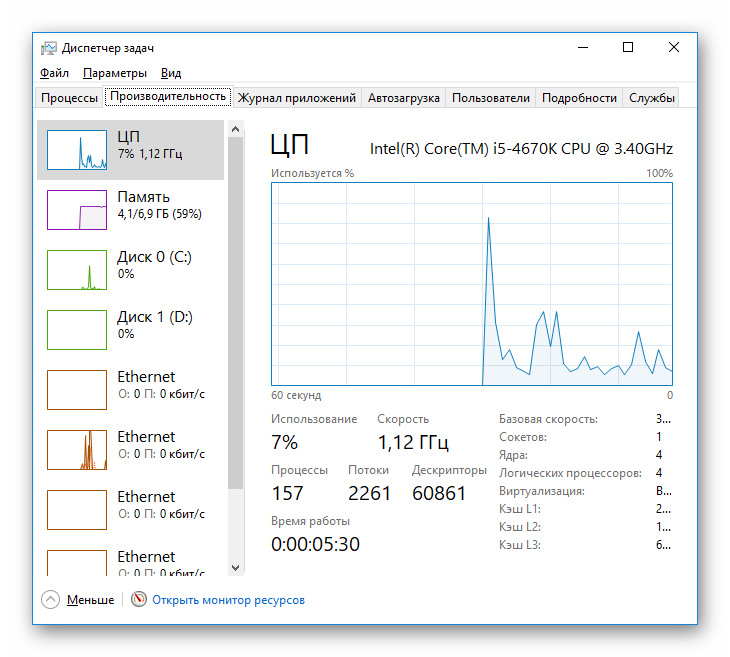
- Turn off your antivirus and check if virtualization works . If all is well, then add the emulator to the anti-malware exclusion list.
Summarizing
Problems with a hardware accelerator occur frequently, and it is sometimes difficult to determine the cause. The method of elimination or an integrated approach will help here, because each platform and user has unique features. Here’s what to do if the virtualization engine does not start in BlueStacks.







